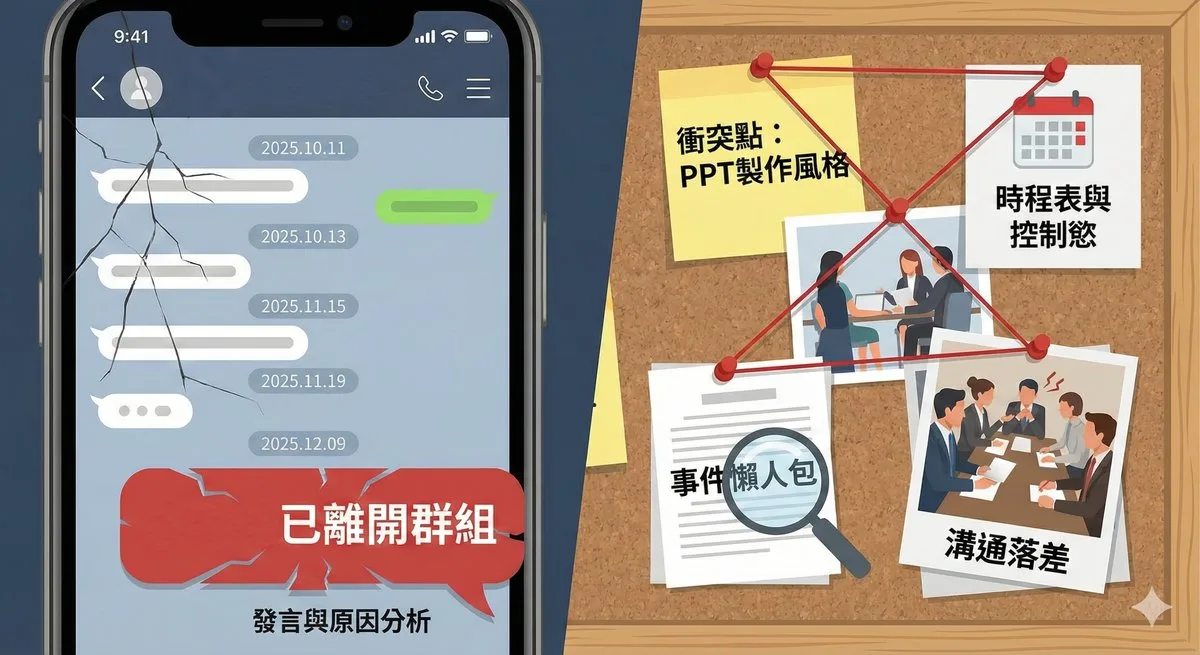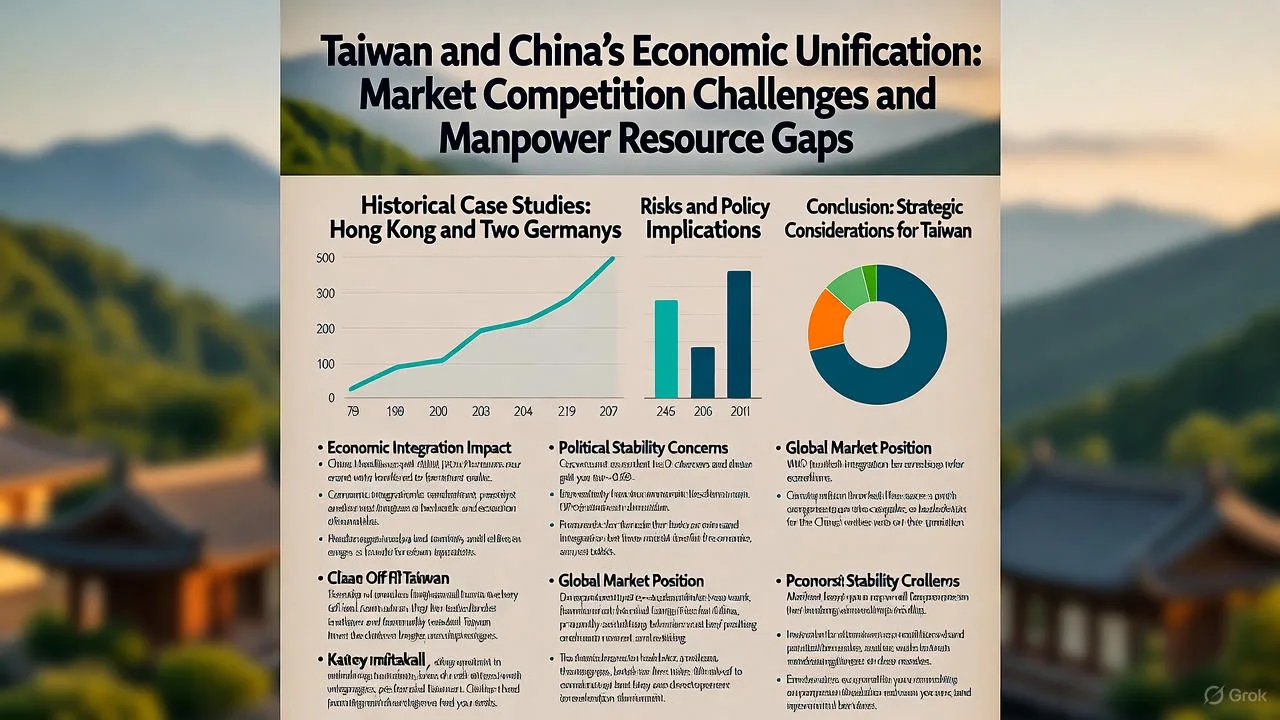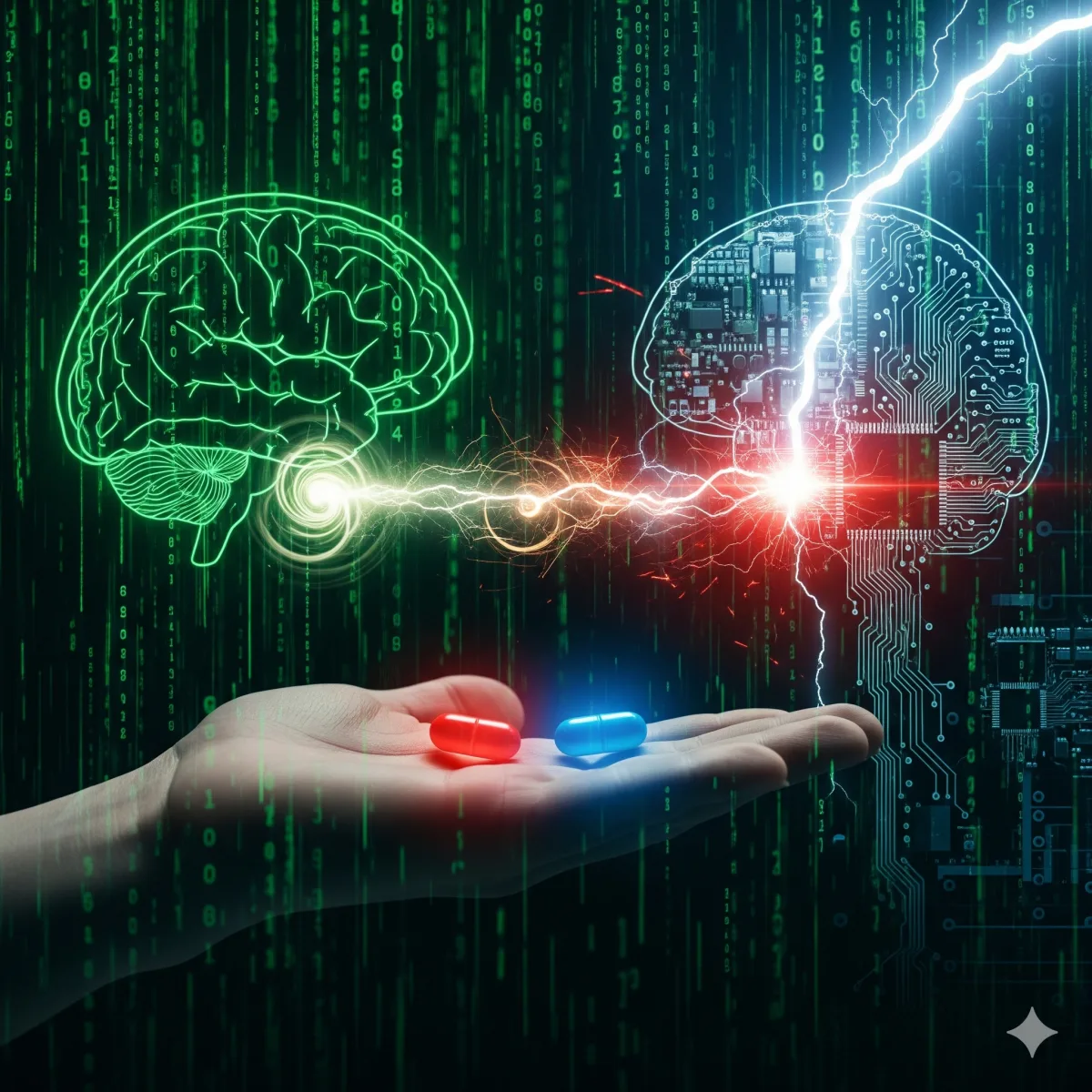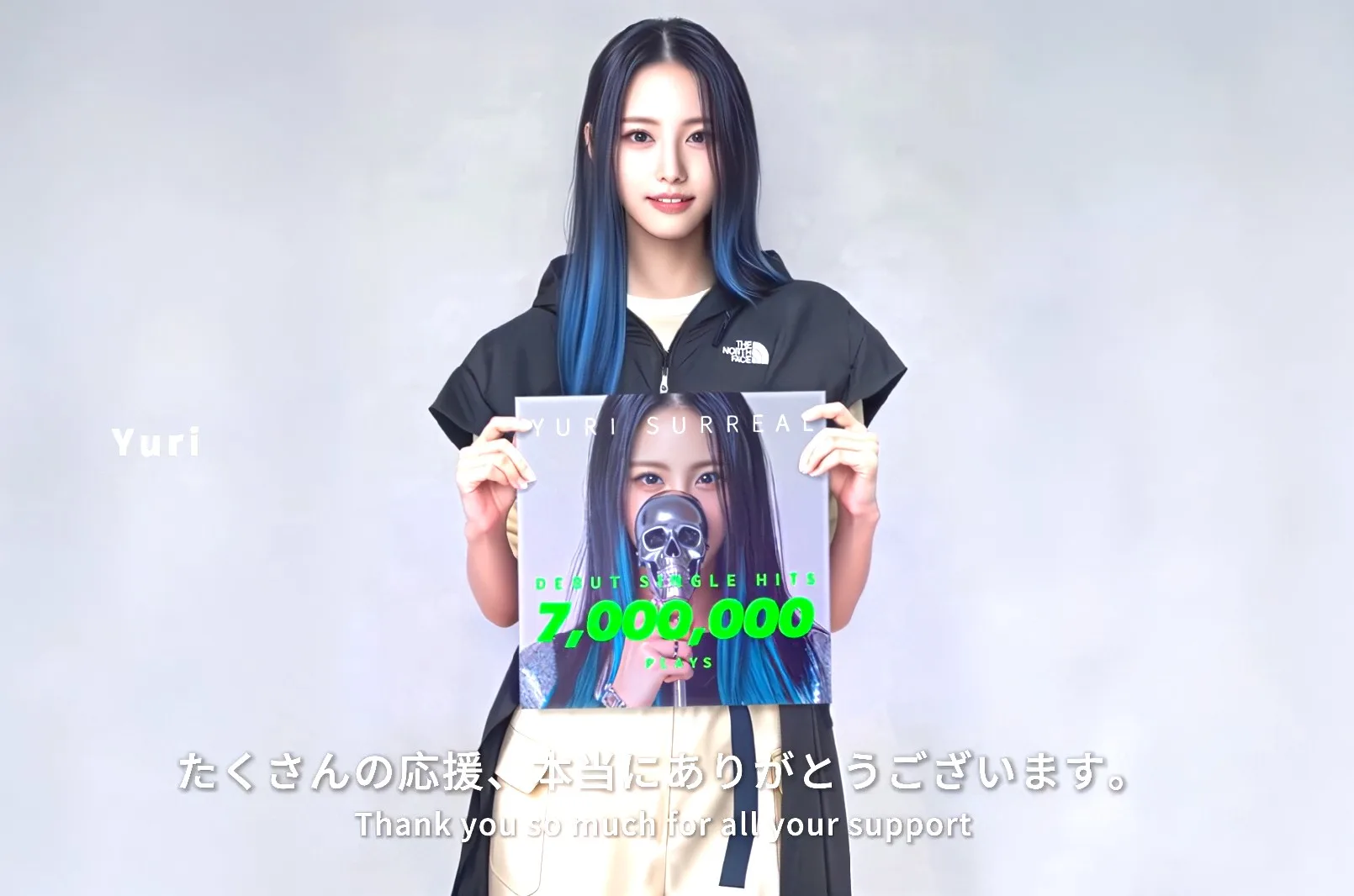繼IE7 Beta2瀏覽器後,微軟又推出新版本IE7 Beta3,有興趣使用的人請點IE7各Windows平台版本下載網址。
IE7 Beta3改善了許多IE7 Beta2的bug,並提高網站瀏覽的相容度,建議有用IE的人,可以更新為這個版本,不過目前只有大小12.5MB的英文版喔。
安裝的方法很簡單,下載後直接執行安裝程式即可,不過如果你的電腦已經安裝過IE7 Beta2或之前的版本,它會要你先移除舊版才能安裝新版,算是小缺點。
整體用起來,除了那個新的RSS閱讀功能外,還是覺得Firefox瀏覽器比較好用些。
目前微軟也列出IE7 Beta3目前已知的問題與更新內容,有興趣研究的也可以往下看:
The following open issues in Internet Explorer 7 Beta may be addressed in Beta updates and in the final release of Internet Explorer 7. We are mentioning them here because we think they may impact Beta customers. The information applies to all Microsoft platforms, unless the note specifies content unique to Windows Vista or Microsoft XP SP2.
Application Compatibility Toolkit Beta 5.0 Available — The Application Compatibility Toolkit Version 5.0 Beta program is available for download through the Microsoft Connect Program. This toolkit, which runs on WIndows XP SP2, Windows Server 2003 SP1, and WIndows Vista, replaces the Temporary Application Compatibility Toolkit which supported previous Beta versions of Internet Explorer 7. The Temporary Application Toolkit is not longer available.
Google Desktop — Google has fixed the issue that caused Internet Explorer 7 to crash when opening new tabs. Users need to install the latest version of the Google desktop.
Citrix — The CITRIX ICA Client ActiveX Control does not function when run in Internet Explorer 7 Beta Protected Mode on Microsoft Windows Vista. The user will not be able to see the remote desktop in a web page that is hosting the control. To work around the issue, the user can right click on the Internet Explorer icon and select "Run as administrator." This allows the ActiveX control to run in the Internet Explorer process with full functionality.
SmartBridge — SmartBridge is distributing an old version of PSAPI.DLL. As a result, users may receive the following error message after installation of Internet Explorer 7 Beta:
SmartBridge Alerts:MotiveSB.exe Entry Point Not Found
The procedure entry point GetProcessImageFileNameW could not be located in the dynamic link library PSAPI.DLL
To work around this error:
Navigate to the installation location for SmartBridge (Program FilesVerizon…Smart…)
Find PSAPI.DLL and rename it to something like PSAPIOLD.DLL
Reboot the system
The program will find the new PSAPI.DLL in the WindowsSystem32 directory and function normally.
The following workarounds are available:
To check email at Hotmail, user Internet Explorer rather than Outlook Express or Outlook
Uninstall KB904942 using the Add/Remove Programs applet in the System Control Panel
OS Updates–Do not reinstall any version of Microsoft Windows in any way after you install Internet Explorer 7. Do not upgrade in place or upgrade to a new edition. The workaround is to remove Internet Explorer 7 Beta, install operating system updates, and then reinstall Internet Explorer.
Reset Internet Explorer Settings (RIES)–Use Reset Internet Explorer Settings (RIES) if you need to recover IE to a workable state due to spurious add-ons, incompatible browser exensions, spyware or malware. Review our IEBlog, Reset Internet Explorer Settings for more details.
Reset Internet Explorer Settings (RIES) Behavior in Special Scenarios — The following sections describe special handling of some settings by RIES in Internet Explorer 7 Beta. This feature is referred to as "Reset Internet Explorer to the Default Settings" in the Help content..
Protected Mode Settings (Windows Vista only) — These settings determine how Internet Explorer 7 runs a process from within protected mode. You can find more information in the MSDN article, Understanding and Working in Protected Mode Internet Explorer. REIS sets this list to the defaults known at installation time. Additional controls added to the list after that time will be cleared.
ActiveX Compat Key — This key contains kill bits that prevent known harmful controls from getting loaded. RIES resets compat bits of the CLSIDs known at Beta 2 release time and leaves other CLSIDs as they were.
Feature Control Keys (FCK) — This key provides a way to opt in to certain secure settings that can be used by multiple features and applications. This key is not reset by RIES.
Enhanced Security Configuration (ESC) Defaults on Server Machine — If ESC is ON, RIES resets Internet Explorer to the ESC defaults. If ESC is OFF, RIES resets Internet Explorer to the standard IE defaults. RIES does not cause the state of ESC to be changed.
Spoofing User Agent String Values to IE6 – Some web pages, which have hard coded values for the User Agent String, will work if you temporarily spoof them, using the User Agent script to make it appear as appear as though they are running on IE6. After you use this tool to successfully access a web site be sure you return the User Agent String to the default value for IE7 Beta before continuing to browse the system.
RSS feed detection button–Internet Explorer 7 Beta uses a link in the html of a web page to enable the feed discovery button located on the Command Bar. If a page does not have that link element, Internet Explorer 7 does not detect the feed. See the IE Blog entry for details.
Feed Reading in Right-to-Left- Internet Explorer 7 Beta does not properly display contents in right-to-left text direction. This will be fixed in the final release of Internet Explorer 7.
SharePoint–Microsoft Windows SharePoint Services (WSS) cannot import spreadsheets when Internet Explorer 7 Beta is running.
MSN 1.02 Toolbar–The MSN 1.02 toolbar crashes Internet Explorer 7. The workaround is to disable the toolbar, using manage add-ons, or uninstall it.
Developer Toolbar and Internet Explorer 7 Beta – The latest version of the Microsoft Developer Toolbar runs correctly with Internet Explorer 7 Beta. You can download it from the Internet Explorer Download Page. Previous versions of the Developer Toolbar do not display correctly on systems running Internet Explorer 7 Beta and sometimes cause Internet Explorer to hang.
MSAA During setup, a checkbox with the MSAA name of "I" is displayed immediately after Windows Genuine Advantage validation has completed. This checkbox is checked by default and reads as follows: "Install the latest updates for Internet Explorer, and download and run the Microsoft Windows Malicious Software Removal Tool (recommended). Installing the latest updates and the Microsoft Windows Malicious Software Removal Tool will help Internet Explorer install successfully by removing existing malicious software and protecting your computer against security threats.
Multiple Auto Refresh Applications May Hang IE7 — If you leave open a number of applications that refresh themselves, the system may hang and require a hard reset. This issue is caused by a known problem with memory leaks in IE7 which may cause other applications, such as Microsoft Phishing Filter, to hang. To work around the problem, do not leave Auto Refreshing applications open for long periods of time.
Flight Simulator 2004 – If Flight Simulator 2004 stops responding after you have installed Internet Explorer 7 Beta, find the oleacc.dll file in the Flight Simluator folder and rename it to oleacc.old. Then restart Flight Simulator.
Printing Issues–Some sites that pull images from a secure server (https) and require cookies for authorization may not allow users of IE7 to see the image during a print-preview. In this scenario, the print preview feature will treat these cookies as third party and replace the images with a red "X". To work around this, click Tools > Internet Options > Privacy > Advanced > Override Automatic Cookie Handling > Accept Third-Party Cookies.
IME Hot Key Language Switch — Users cannot use the Input Method Editor (IME) hot keys to switch language inputs when entering characters into HTML (for example, forms and text boxes.) To work around this issue:
Switch the input method using the Language bar icon in the task bar
Turn off "Advanced Text Services" on the Internet Control Panel – Regional and Language Options – Languages – Details – Advanced).
Note: When you disable Advanced Text Services, you will no longer have a visible Language Bar Icon in the task bar.
SAP GUI — You cannot use the SAP GUI with Internet Explorer 7 Beta. A fix for the issue will be available in patch level 20 of the SAP GUI for Windows 6.40 and patch level 64 for WIndows 6.20, later this summer.
GE Pathspeed ActiveX Control – An ActiveX control that is used on old versions of Pathspeed from General Electric (GE) prevents users from accessing ActiveX controls and generates the message, "Security certificate has expired." This problem is fixed on newer versoins of the Pathspeed product.
Freedom Scientific–When using Freedom Scientific’s JAWS® for Windows screen reader with Internet Explorer 7 Beta, you might encounter the following Issues with shortcut keys. (Please see the Accessibility section for important information about installing JAWS.)
JAWS 7 does not display the contents of individual frames when a page contains a frame set. To work around this problem, copy psapi.dll from the WINDOWSsystem32 directory to the directory where JAWS is installed.
JAWS 6 reads incorrect information for Select Control with Say Line and Say Control Hot Keys, because of the new Internet Explorer 7 Select Control. There is no current workaround for this problem, but Freedom Scientific is working on support for the new Select Control.
CTRL+F opens the Internet Explorer Find dialog box rather than the JAWS Find dialog box. To work around this, use INSERT+CRTL+F.
INSERT+A does not move the JAWS cursor to the Address bar. To work around this, use ALT+D to set focus on the Address bar
VeriSign's i-Nav™ Plug-in–Users of the VeriSign i-Nav IDN Resolver Plug-in may notice that they are unable to navigate to Internationalized Domain Names (IDNs) in Internet Explorer 7 Beta. This is caused by Internet Explorer 7's enhanced support for IDNs. To navigate to IDNs in Internet Explorer 7 Beta, please open IE and click from the file menu Tools > Manage Add Ons > Enable or Disable Add Ons. Select the i-Nav browser extensions and "Disable" them.
Web Site Connectivity Issues
SSL Changes–When navigating to an HTTPS site on Windows Vista, you may encounter a connection failure error page if the server does not correctly support the TLS standard. To work around this problem, uncheck the “Use TLS v1.0” checkbox in the Internet Control Panel’s Advanced tab and notify the web site owner about this problem. (A description of the changes in SSL can be found in the Internet Explorer blog).
Proxy Connectivity – If you notice slowness or a problem connecting to web sites after upgrading to Internet Explorer 7 Beta, it may be due to Proxy Auto Detection problems.
Launch the Internet Control Panel by clicking "Internet Options" From the Internet Explorer Tools menu.
Navigate to the Connections tab
Under Local Area Networks (LAN) settings choose LAN Settings
Uncheck "Automatically detect settings" in the Local Area Network (LAN) Settings dialog,
Check "Use a proxy server for your LAN" and specify your proxy server in the Local Area Network (LAN) Settings dialog,
Click OK, OK
You will now be able to navigate to internet sites.
Internet Connection Settings–If you notice a problem connecting to web sites, it may be because the upgrade to Internet Explorer 7 changed your Internet Explorer 6 Internet Connection settings. To work around the problem:
Launch the Internet Control Panel by clicking "Internet Options" from the Internet Explorer Tools menu.
Navigate to the Connections tab
For each connection in the "Dialup and Virtual Private Networks" list, click the "Settings" button
Verify that "Automatically detect settings" is checked. If not check it
Click the "Lan Settings" button in the Connections tab, and repeat step 4 6. Click OK on the Connections tab.
Close IE and restart it.
Top of Page
——————————————————————————–
Functionality Removed and Changed in Internet Explorer 7 Beta
This section describes previous Internet Explorer functionality that has been substantially modified or deleted in the Internet Explorer 7 Beta release.
Offline Favorites – Offline Favorites and Scheduled Offline Favorites have been removed from Internet Explorer 7. Internet Explorer supports RSS feeds which provides scheduled updates to web content and offline reading of this content. For more information on feed reading experience, read RSS Blog.
Scriptlets—Internet Explorer 7 disables Dynamic HTML (DHTML) scriptlets, by default. (Scriptlets were deprecated in Internet Explorer 5). They can be reenabled by system administrators, changing URLActions with the Internet Control Panel (INetCPl.) The INetCPL text should read "Allow Scriptlets." If your programs rely on scriptlets, we recommend that you use DHTML behaviors, which are more efficient. Disabling scriptlets is part of our continued work to ensure that unsupported technology is deemphasized in Internet Explorer.
ActiveX controls–The new Internet Explorer 7 ActiveX Opt-In feature disables ActiveX controls on a user’s machine. When the user encounters a Web Page with a disabled ActiveX control, they see an Information bar to enable the control. Controls which were used in IE6 before upgrading to IE7, along with some pre-approved controls, are not disabled.
File Select Control – Input TYPE=FILE control no longer submits a fully qualified path; it now submits only a filename.
Channel Definition Format (CDF)–All CDF support was removed from Internet Explorer 7 Beta and replaced with the RSS feed reading experience. Feeds that the user is subscribed to are available to other applications through the RSS Platform. Read more for details on the RSS Platform.
DirectAnimation–All DLLs to support the Internet Explorer DirectAnimation component were removed in Internet Explorer 7 Beta.
XBM–Support for XBM, an imaging format designed for X-based systems, was deleted.
SSL–Support for weak SSL ciphers was removed from Windows Vista and support for SSLv2 was disabled for Internet Explorer 7 on all platforms
Windowed Select–The Windowed Select Element was replaced by Windowless Select in Internet Explorer 7. This results in some cosmetic changes.
BASE Element–Internet Explorer 7 strictly enforces the BASE element rule, as documented in the HTML 4.01 standard. We no longer allow BASE tags outside of the HEAD of the document. The standard specifies that the base element must appear within the head of the document, before any elements that refer to an external source.
window.opener and window.close–Internet Explorer 7 no longer allows the window.opener trick to bypass the window.close prompt. Browser windows cannot close themselves unless the windows were created in script. This security enhancement no longer allows browsing to a random site when the main browser window closes unexpectedly.
WWW-Auth–Internet Explorer 7 changes the precedence rules for WWW-Auth. Previous releases of Internet Explorer used the first header encountered. Internet Explorer 7 uses the first header except when the header is Basic. IE7 uses Basic authentication if no other authentication mechanism is present.
HTTPOnly Cookies–HTTPOnly cookies can no longer be overwritten from scripts.
_SEARCH–The _SEARCH sidebar is disabled by default in Internet Explorer 7 Beta. It is now a setting in the advanced InetCPL and can be turned on, using a URLAction.
View Source–The view-source protocol no longer works in Internet Explorer 7 Beta.
Gopher Protocol–Support for the Gopher protocol was removed at the WinINET level. (Gopher support was turned off by default in Internet Explorer 6.)
windowexternalImportExportFavorites()–windowexternalImportExportFavorites() has been removed in Internet Explorer 7 Beta.
Telnet–The telnet protocol handler is no longer supported in Internet Explorer.
SysImage URL Scheme–The SysImage URL Scheme has been removed from Internet Explorer.
Status Bar Scripting–Script will no longer be able to set the status bar text through the window.status and window.defaultStatus methods by default in the Internet and Restricted Zones. This small step helps prevent attackers from leveraging those methods to spoof the status bar. To revert to previous behavior and allow Script to set the status bar through window.status and window.defaultStatus:
Select the “Security” tab from “Internet Options” in the Internet Explorer Tools Menu.
Select “Custom level…” for the Internet (or Restricted sites) zone.
Find “Allow status bar updates via script in the Scripting section of the menu”
Change the setting to “Enable”.
Internet Explorer Maintenance–The max length for character support in the Proxy Exception List has been increased to 2064 Chars, instead of the previous max length of 256 chars.